Changing the Default Language Using a Language Pack and the Set Locale Tool
The text that displays in the various windows, menus, dialogs, and error messages in ProjectWise Explorer and ProjectWise Administrator is displayed in English by default.
If you want to display the text in another language, you can install a ProjectWise language pack for that language, and then use the Set Locale tool to change the language used.
Besides the default language, which is English, the Set Locale tool will display all the languages for which you have ProjectWise language packs installed.
- Make sure ProjectWise Explorer is installed with the User Tools option turned on.
- Download the ProjectWise language pack for your language from the ProjectWise Explorer Client page on Software Downloads.
- Install the ProjectWise language pack.
- Open the ProjectWise Tools dialog, select Set Locale and click Execute. In the dialog that opens, select the newly installed language, click OK, then click Close.